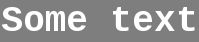One of the specs of the latitude and precision series is that you can have a switch-able media tray for dvd or harddisk. The laptops come with dvd drive but there isn't an option on the website to order a media tray for a hard disk. So far that wasn't a problem, because who needs a 2nd hd in a laptop. 500gb hard disks for laptops are common these days. So 500gb should be enough.
But a couple of months ago, i switched to a 256GB sdd drive. So I had to trim my data on my 500GB sata hdd to fit on the 256GB disk (ok 512GB ssd also exists, but these are way too expensive). No problem, music files and other non critical files can be moved to an usb disk.
I also run several virtual machines on my laptop. I trimmed down the number of virtual machines to fit on the ssd. Moving virtual machines on a usb disk isn't really an option, because a) it's a hassle with external disks and cables b) performance is bad.
I'm really satisfied with my ssd, the speed is phenomenal, but the downside was I had to trim my data. This is one reason I started to look for the hdd media tray. Another reason is that I want to prevent degradation of my ssd. I've tuned my fedora and apps to wisely use the ssd storage (thus avoiding massive rewrites on the same blocks), but the problem is the virtual machines. Especially the windows machines... How could they know that there is an ssd beneath the virtual machine?
I had no luck on the dell site. I've found several forums with people looking for the same, but also they had no luck on the dell website. Eventually found a link in a forum to a media drive on the US dell, but that was only for 1.8" disks an not 2.5" disks. I have learned the last months that if google fails, you should try youtube. I know that sounds silly, but it actually worked for me several times. And also in this case it was a success. The search string "m4400 hdd" did the trick and led me (http://www.youtube.com/watch?v=f-V01PmnSRI) to the new mode us website (http://www.newmodeus.com). There you can order a drive bay that fits a 2.5" hdd. And this bay you can swap with the dvd drive in the laptop. Et voila... 2 hard disks in a 15.4" laptop. I ordered one Monday evening and the drive arrived today (Wednesday). So this is pretty fast considering the drive was shipped from California to Belgium. Unwrapped the tray, put 500gb disk in it, swapped dvd tray with hdd tray and there was the 500gb disk in my fedora. It also uses a sata connections (in my case for the dell 4400, the connection varies for other types of laptops), so the disk performs as good as like it was the internal disk.
# hdparm -T /dev/sdb1
/dev/sdb1:
Timing cached reads: 12656 MB in 1.99 seconds = 6358.40 MB/sec
# hdparm -t /dev/sdb1
/dev/sdb1:
Timing buffered disk reads: 220 MB in 3.02 seconds = 72.90 MB/sec
Now I can have all my data with me (without the hassle of usb disks and cables) and still use the speed of my ssd. Woot!